
前后端项目部署笔记(基于CentOS7)
前后端项目部署笔记(Centos)
本文使用了腾讯云的轻量级应用服务器来演示,服务器除了下面的前后端部署项目以外,还可以部署其他项目,如hexo博客等等项目。
前端:Vue、React…
后端:Java、python…(本文是以Java项目部署为主)
原始部署
什么都是自己手动装,例如:nginx、tomcat等等,本节使用Xshell工具来操作命令
前端
安装nginx服务器(参考文章:https://zhuanlan.zhihu.com/p/425790769)
1
2
3
4
5
6
7
8
9
10
11
12
13
14
15
16
17
18
19
20# 查看当前路径
[root@VM-20-12-centos ~]# pwd
/root
# 创建自定义目录来存储安装所需的nginx和各种依赖包等等
[root@VM-20-12-centos ~]# mkdir services
# 查看详细信息
[root@VM-20-12-centos ~]# ll
total 4
drwxr-xr-x 2 root root 4096 Mar 16 13:35 services
# 进入创建好的目录
[root@VM-20-12-centos ~]# cd services
# 使用curl下载nginx
[root@VM-20-12-centos services]# curl -o nginx-1.25.4.tar.gz http://nginx.org/download/nginx-1.25.4.tar.gz
% Total % Received % Xferd Average Speed Time Time Time Current
Dload Upload Total Spent Left Speed
100 1207k 100 1207k 0 0 34214 0 0:00:36 0:00:36 --:--:-- 16012解压nginx(若在解压报错,重新再执行一下命令即可)
1
2
3
4
5
6
7
8
9
10
11# 解压
[root@VM-20-12-centos services]# tar -zxvf nginx-1.25.4.tar.gz
[root@VM-20-12-centos services]# ll
total 1212
drwxr-xr-x 8 502 games 4096 Feb 15 00:03 nginx-1.25.4
-rw-r--r-- 1 root root 1236273 Mar 16 13:37 nginx-1.25.4.tar.gz
# 进入nginx-1.25.4目录
[root@VM-20-12-centos services]# cd nginx-1.25.4
[root@VM-20-12-centos nginx-1.25.4]# ls
auto CHANGES CHANGES.ru conf configure contrib html LICENSE man README src执行
./configure命令,检查nginx依赖环境注意:执行了./configure命令后这里原本在自定义nginx目录(nginx-1.25.4)里面的的nginx.conf配置文件不再是系统里的nginx配置文件了,而是在
/usr/local/nginx/conf这个目录里的nginx.config才是系统环境变量的nginx配置文件,会在下面修改nginx.conf配置文件的步骤里体现出来,请注意。1
2
3
4
5
6
7
8
9
10
11
12
13
14
15
16
17
18
19
20
21
22
23
24
25[root@VM-20-12-centos nginx-1.25.4]# ./configure
Configuration summary
+ using system PCRE library
+ OpenSSL library is not used
+ using system zlib library
nginx path prefix: "/usr/local/nginx"
nginx binary file: "/usr/local/nginx/sbin/nginx"
nginx modules path: "/usr/local/nginx/modules"
nginx configuration prefix: "/usr/local/nginx/conf"
nginx configuration file: "/usr/local/nginx/conf/nginx.conf"
nginx pid file: "/usr/local/nginx/logs/nginx.pid"
nginx error log file: "/usr/local/nginx/logs/error.log"
nginx http access log file: "/usr/local/nginx/logs/access.log"
nginx http client request body temporary files: "client_body_temp"
nginx http proxy temporary files: "proxy_temp"
nginx http fastcgi temporary files: "fastcgi_temp"
nginx http uwsgi temporary files: "uwsgi_temp"
nginx http scgi temporary files: "scgi_temp"
# 若./configure命令报错没有pcre依赖,执行下面的命令即可
[root@VM-20-12-centos nginx-1.25.4]# yum install pcre pcre-devel -y
# 若./configure命令报错没有openssl依赖,执行下面的目录即可
[root@VM-20-12-centos nginx-1.25.4]# yum install openssl openssl-devel -ymake编译
1
[root@VM-20-12-centos nginx-1.25.4]# make
make install安装
1
[root@VM-20-12-centos nginx-1.25.4]# make install
配置环境变量
1
2
3
4
5
6
7
8
9
10
11
12
13
14
15
16
17
18
19
20
21
22# 执行nginx命令,发现没有找到
[root@VM-20-12-centos nginx-1.25.4]# nginx
-bash: nginx: command not found
# 配置nginx环境变量,在文件最末尾添加 export PATH=$PATH:/usr/local/nginx/sbin
[root@VM-20-12-centos nginx-1.25.4]# vim /etc/profile
# 使文件生效
[root@VM-20-12-centos nginx-1.25.4]# source /etc/profile
# 若无提示-bash: nginx: command not found,则是成功了
[root@VM-20-12-centos nginx-1.25.4]# nginx
# 查看启动情况
[root@VM-20-12-centos nginx-1.25.4]# netstat -ntlp
Active Internet connections (only servers)
Proto Recv-Q Send-Q Local Address Foreign Address State PID/Program name
tcp 0 0 0.0.0.0:80 0.0.0.0:* LISTEN 16914/nginx: master
tcp 0 0 0.0.0.0:22 0.0.0.0:* LISTEN 1368/sshd
tcp 0 0 127.0.0.1:25 0.0.0.0:* LISTEN 1274/master
tcp6 0 0 :::22 :::* LISTEN 1368/sshd
tcp6 0 0 ::1:25 :::* LISTEN 1274/master修改nginx配置文件
1
2
3
4
5
6
7
8
9
10
11
12root@VM-20-12-centos nginx-1.25.4]# ls
auto CHANGES CHANGES.ru conf configure contrib html LICENSE Makefile man objs README src
# 进入conf文件夹
[root@VM-20-12-centos nginx-1.25.4]# cd conf
[root@VM-20-12-centos conf]# ls
fastcgi.conf fastcgi_params koi-utf koi-win mime.types nginx.conf scgi_params uwsgi_params win-utf
# 复制一份做备份,以防万一错误了
[root@VM-20-12-centos conf]# cp nginx.conf nginx.default.conf
[root@VM-20-12-centos conf]# ls
fastcgi.conf fastcgi_params koi-utf koi-win mime.types nginx.conf nginx.default.conf scgi_params uwsgi_params win-utf上传前端打包好的dist目录文件,上传dist.zip压缩包,借助Xshell工具,采用拖拉式上传文件,然后解压
1
2
3
4
5
6
7
8
9
10
11
12
13
14
15
16
17
18
19
20
21
22
23
24
25
26
27
28
29[root@VM-20-12-centos services]# unzip dist.zip -d user-center-front
[root@VM-20-12-centos services]# ls
dist.zip nginx-1.25.4 nginx-1.25.4.tar.gz user-center-front
# 进入user-center-front目录
[root@VM-20-12-centos services]# cd user-center-front
[root@VM-20-12-centos user-center-front]# ls
dist
[root@VM-20-12-centos user-center-front]# cd dist
# 移动目录里的所有文件到user-center-front目录下
[root@VM-20-12-centos dist]# mv * ../
[root@VM-20-12-centos dist]# ls
[root@VM-20-12-centos dist]# cd ..
[root@VM-20-12-centos user-center-front]# ls
136.069af28b.async.js 879.e191b1b2.chunk.css logo.svg p__user__Login.85cf78bb.chunk.css
140.22b5ebff.async.js 918.78b8e706.async.js p__404.515fbfb7.async.js p__user__Register.07f535bb.async.js
140.c0ba8f89.chunk.css 999.902e4e45.async.js p__404.572eeed8.chunk.css p__user__Register.2a0f384e.chunk.css
311.200c6b91.async.js admin p__Admin.32924d7c.chunk.css p__Welcome.3252fbdb.chunk.css
311.8ba55b63.chunk.css asset-manifest.json p__Admin.d79862a3.async.js p__Welcome.cd1c54c3.async.js
351.f0120de0.async.js CNAME p__Admin__UserManage.7047b882.async.js t__plugin-layout__Layout.3e1acf28.async.js
422.5a4c1d7d.chunk.css dist p__Admin__UserManage.88e77c3c.chunk.css t__plugin-layout__Layout.d102414b.chunk.css
422.d293a730.async.js favicon.ico pro_icon.svg umi.5bdce202.css
799.95f72dad.async.js icons p__TableList.62b1300e.chunk.css umi.ed0aa1e2.js
835.1402ea8d.async.js index.html p__TableList.f36b6296.async.js user
879.4105a862.async.js list p__user__Login.1333c200.async.js welcome
# 删除dist目录
[root@VM-20-12-centos user-center-front]# rm -rf dist修改nginx.conf配置文件
响应了上面执行
./configure命令,检查nginx依赖环境步骤的nginx.conf文件的位置问题1
2
3
4
5
6
7
8
9
10
11
12
13
14
15
16
17
18[root@VM-20-12-centos user-center-front]# cd ../
[root@VM-20-12-centos services]# ls
dist.zip nginx-1.25.4 nginx-1.25.4.tar.gz user-center-front
[root@VM-20-12-centos services]# cd nginx-1.25.4/conf
[root@VM-20-12-centos conf]# ls
fastcgi.conf fastcgi_params koi-utf koi-win mime.types nginx.conf nginx.default.conf scgi_params uwsgi_params win-utf
# vim命令修改location里的root,把html改为前端项目的目录user-center-front,根据自己实际的目录填写即可
[root@VM-20-12-centos conf]# vim nginx.conf
location / {
# root html;
root /root/services/user-center-front;
index index.html index.htm;
}
# 在执行下面命令之前打开浏览器输入IP地址即可访问到nginx欢迎页面
# 重新加载配置文件,无需重新启动nginx,重新加载后还是无法展示前端项目的页面,原因上面有说
[root@VM-20-12-centos conf]# nginx -s reload修改前端项目里的nginx.conf重新加载nginx还是无法访问前端项目的页面的问题
此时有两种解决方案(nginx系统环境配置文件路径/usr/local/nginx/conf)
直接在真正的系统nginx配置nginx.conf里修改配置即可
直接拷贝复制刚刚配置好的nginx.conf到系统nginx真正的环境变量nginx.conf里面去
1
2
3
4
5# 这里采用第二种方案
[root@VM-20-12-centos conf]# cp nginx.conf /usr/local/nginx/conf
# 再次重新加载配置文件即可,这时就成功了,访问IP就会出现403 Forbidden nginx/1.25.4页面
[root@VM-20-12-centos conf]# nginx -s reload解决上面403 Forbidden nginx/1.25.4问题
1
2
3
4
5
6
7
8
9
10
11
12
13
14
15
16
17# 这里可以看到nobody用户执行了nginx: worker process(nginx工作目录),这里需要修改这个权限即可
[root@VM-20-12-centos conf]# ps -ef | grep 'nginx'
root 1932 2479 0 15:19 pts/0 00:00:00 grep --color=auto nginx
root 16914 1 0 14:12 ? 00:00:00 nginx: master process nginx
nobody 31298 16914 0 15:06 ? 00:00:00 nginx: worker process
# 编辑nginx配置文件,在第一行添加 “user root;”命令即可
[root@VM-20-12-centos conf]# vim nginx.conf
# 最后重新加载即可
[root@VM-20-12-centos conf]# nginx -s reload
# 查看进程nginx
[root@VM-20-12-centos conf]# ps -ef | grep 'nginx'
root 3048 16914 0 15:24 ? 00:00:00 nginx: worker process
root 3523 2479 0 15:26 pts/0 00:00:00 grep --color=auto nginx
root 16914 1 0 14:12 ? 00:00:00 nginx: master process nginx
后端
安装JDK8
1
2
3
4
5
6# 使用了yum下载安装jdk则就不需要配置环境变量了,yum帮你做了
[root@VM-20-12-centos conf]# yum install -y java-1.8.0-openjdk*
[root@VM-20-12-centos conf]# java -version
openjdk version "1.8.0_402"
OpenJDK Runtime Environment (build 1.8.0_402-b06)
OpenJDK 64-Bit Server VM (build 25.402-b06, mixed mode)安装maven(下载会很慢,建议使用Xshell直接将下载好的压缩包拖拽上传),这一步可以不用做,你也可以直接在本地打好jar包上传即可
1
2
3
4
5
6[root@VM-20-12-centos services]# curl -o apache-maven-3.9.6-bin.tar.gz https://dlcdn.apache.org/maven/maven-3/3.9.6/binaries/apache-maven-3.9.6-bin.tar.gz
[root@VM-20-12-centos services]# ls
apache-maven-3.9.6-bin.tar.gz dist.zip nginx-1.25.4 nginx-1.25.4.tar.gz user-center-front
# 解压压缩包
[root@VM-20-12-centos services]# tar -zvxf apache-maven-3.9.6-bin.tar.gz配置maven环境变量
1
2
3
4
5
6
7
8
9
10
11
12
13
14
15[root@VM-20-12-centos services]# cd apache-maven-3.9.6
[root@VM-20-12-centos apache-maven-3.9.6]# ls
bin boot conf lib LICENSE NOTICE README.txt
[root@VM-20-12-centos apache-maven-3.9.6]# cd bin
# maven的bin目录
[root@VM-20-12-centos bin]# pwd
/root/services/apache-maven-3.9.6/bin
# 配置maven环境变量,在文件的最后一行的nginx后面加上“:/root/services/apache-maven-3.9.6/bin”
[root@VM-20-12-centos bin]# vim /etc/profile
export PATH=$PATH:/usr/local/nginx/sbin:/root/services/apache-maven-3.9.6/bin
# 重新加载文件生效
[root@VM-20-12-centos bin]# source /etc/profile拉取代码(可以使用git、或者直接本地打包成压缩包使用Xshell上传即可)
1
2
3
4
5
6
7
8# 本地上传,上传到了services目录下
[root@VM-20-12-centos services]# ls
apache-maven-3.9.6 apache-maven-3.9.6-bin.tar.gz dist.zip nginx-1.25.4 nginx-1.25.4.tar.gz user-center-front user-center.zip
# 解压
[root@VM-20-12-centos services]# unzip user-center.zip -d user-center
[root@VM-20-12-centos user-center]# ls
Dockerfile pom.xml README.md sql src target user-center-0.0.1-SNAPSHOT.jar运行Java -jar(其中”–spring.profiles.active=prod“这个就是使用的环境配置文件,若你的项目的配置文件(例如:application.yml)里配置了,所以若是配置文件里设置了可以省略不写)
1
2
3server:
profiles:
active: prod # 这个其实就是指定使用什么配置文件1
2
3
4
5
6
7
8
9
10
11
12
13
14
15
16
17
18
19
20
21
22
23
24
25
26
27
28
29
30
31[root@VM-20-12-centos user-center]# java -jar ./user-center-0.0.1-SNAPSHOT.jar --spring.profiles.active=prod
Error: Unable to access jarfile .user-center-0.0.1-SNAPSHOT.jar
# 若上面报错则执行下面命令即可,就是开启权限和可执行
[root@VM-20-12-centos user-center]# chmod a+x user-center-0.0.1-SNAPSHOT.jar
[root@VM-20-12-centos user-center]# java -jar ./user-center-0.0.1-SNAPSHOT.jar --spring.profiles.active=prod
# 使Java在后台运行
[root@VM-20-12-centos user-center]# nohup java -jar ./user-center-0.0.1-SNAPSHOT.jar &
[1] 20577
[root@VM-20-12-centos user-center]# nohup: ignoring input and appending output to ‘nohup.out’
# 查看任务
[root@VM-20-12-centos user-center]# jobs
[1]+ Running nohup java -jar ./user-center-0.0.1-SNAPSHOT.jar &
# 查看启动情况
[root@VM-20-12-centos user-center]# netstat -ntlp
Active Internet connections (only servers)
Proto Recv-Q Send-Q Local Address Foreign Address State PID/Program name
tcp 0 0 0.0.0.0:80 0.0.0.0:* LISTEN 3048/nginx: worker
tcp 0 0 0.0.0.0:22 0.0.0.0:* LISTEN 1368/sshd
tcp 0 0 127.0.0.1:25 0.0.0.0:* LISTEN 1274/master
tcp6 0 0 :::8080 :::* LISTEN 20577/java
tcp6 0 0 :::22 :::* LISTEN 1368/sshd
tcp6 0 0 ::1:25 :::* LISTEN 1274/master
# 查看Java已运行的程序
[root@VM-20-12-centos user-center]# jps
20577 user-center-0.0.1-SNAPSHOT.jar
21366 Jps
宝塔部署(推荐)
官方网址:https://www.bt.cn/new/download.html,不得不说好用是好用就是下载各种依赖十分慢
1 | curl https://download.bt.cn/tools/auto_node.sh | bash |
若没有安装宝塔,使用下面命令
1 | yum install -y wget && wget -O install.sh https://download.bt.cn/install/install_6.0.sh && sh install.sh ed8484bec |
在宝塔面板里的软件商店傻瓜式安装软件即可,可视化界面点击,十分人性化!
前端
安装nginx
注意:这里的上传dist目录不是将dist目录一个目录上传,而是将目录里面的各个文件全部上传,上传完成后通过IP地址访问即可
后端
- 安装tomcat
添加Java项目,需要注意的是项目jar路径要正确存在,检查端口是否被占用和防火墙是否打开等等问题
例如:tomcat占用了8080端口,如果项目也是8080端口就会冲突,需要修改端口或者把tomcat关掉
安装Mysql,使用Navicat、IDEA连接数据库或者其他连接工具软件,这个很简单,需要注意端口3306防火墙要打开,还有权限
Docker容器部署
使用docker部署可能会常出现部署超时等等错误,只需要将的仓库地址改为国内地址就行了,例如阿里云等等,可以参考我的Docker基础学习文章,里面有如何修改镜像地址哦!
安装Docker
参考文章(https://blog.csdn.net/m0_47010003/article/details/127775185)
下载关于Docker的依赖环境,在Xshell中输入以下代码安装依赖环境 ,使用yum工具下载
1
yum -y install yum-utils device-mapper-persistent-datalvm2
设置一下下载Docker的镜像源
依赖环境下载完毕以后,设置下载的镜像源,如果不设置,会默认去Docker的官方下载,但是官方的服务器在国外,下载会比较缓慢,设置下载国内的镜像源(镜像就是英文单词image)
使用国内的阿里云1
yum-config-manager --add-repo http://mirrors.aliyun.com/docker-ce/linux/centos/docker-ce.repo
安装Docker
输入下面这个命令是将软件包信息提前在本地缓存一份,用来提高搜索安装软件的速度
1
yum makecache fast
提高安装速度以后,安装docker相关的。(docker-ce 社区版 而ee是企业版)
1
yum install docker-ce docker-ce-cli containerd.io1
启动,并设置为开机自动启动
1
2systemctl start docker
systemctl enable docker安装Docker管理器
直接软件商店搜索即可
前端
根据Dockerfile文件进行构建,在user-center-front(也就是你自己的自定义前端项目目录下),应该要上传打包好的dist目录和项目的部分需要的文件(例如src、Dockerfile等等),最后执行下面的命令即可
1 | [root@VM-20-12-centos user-center-front]# docker build -t user-center-front:v0.0.1 . |
docker run 启动镜像
1
2
3
4
5# 控制台输出前台启动
[root@VM-20-12-centos user-center-front]# docker run user-center-front:v0.0.1
# 后台运行
[root@VM-20-12-centos user-center-front]# docker run -p 8080:8080 -d user-center-front:v0.0.1
9ec62d80cc674c285a715bd43bd47897be16d2fb16033a2cad692b457e6b8be4
后端
同理前端,jar包最好是自己在本地打包好传上来,不然交给docker来打包会很慢
可以添加一条代码到Dockerfile里面:
1 | FROM maven:3.5-jdk-8-alpine |
1 | [root@VM-20-12-centos user-center-backend]# docker build -t user-center-backend:v0.0.1 . |
- 查看镜像
1 | # 查看镜像 |
- docker run 启动镜像,注意端口的映射,具体自行查看docker run 的命令参数
1 | # 控制台输出前台启动 |
跨域问题
跨域问题是指当一个域(domain)的网页的脚本试图访问另一个域下的资源时,会出现跨域访问的限制。这是由于浏览器的同源策略(Same-Origin Policy)导致的。同源策略是浏览器的一种安全策略,限制了一个域下的文档或脚本与来自其他域的资源进行交互。同源是指协议、域名和端口都相同。
前端解决(nginx)
添加下面的代码到nginx.conf配置里面也就是service里面
1 | # 跨域配置 |
后端解决(四种)
返回新的CorsFilter
1 |
|
重写WebMvcConfigurer
1 |
|
使用注解(@CrossOrigin)
1 |
|
手工设置响应头
这种方式,可以自己手工加到,具体的controller,inteceptor,filter等逻辑里。
1 |
|
- 感谢您的赞赏。







